Contacts Backup – क्या आप अपने मोबाइल को Mobile Factory Reset करना चाहते हैं, या आपके पास बहुत सारे मोबाइल फोन है, या फिर आप नया मोबाइल लेना चाहते हैं और अपने Contacts नए मोबाइल में डालना चाहते हैं, तो यह पोस्ट सिर्फ आपके लिए है-
इस पोस्ट में आप जानेगे यह Points –
|
पिछले पोस्ट में हमने बताया था कि कैसे आप अपने मोबाइल को नया बनाने के लिए Mobile Factory Reset का यूज कर सकते हैं। पर इससे एक Problem सामने आती है कि मोबाइल में मौजूद सारे डाटा डिलीट हो जाते हैं जिसमें से एक है Mobile Contacts.
- मोबाइल की स्पीड कैसे बढ़ाये | Mobile Factory Reset
- 7 टिप्स से बढाये स्मार्टफोन की Mobile Hanging Problems
Mobile Contacts को सुरक्षित रखने का सही तरीका है Contact Backup बनाया जाए।
Contacts Backup कैसे बनाएं?
किसी भी Data का बैकअप बनाना उस चीज को परमानेंटली सेव करना होता है। ऐसे ही हम हमारे पुराने Contact का बैकअप बनाकर सुरक्षित रख सकते हैं इसके 2 तरीके हैं-
- Import / Export Contacts on Mobile
- Google contacts Backup
1. Import / Export Contacts
Contact को Export और Import करने का तरीका सबसे पुराना है। अपने मौजूदा Contacts को Export कर आप उसकी .vcf फाइल बना दे और उसे दूसरे मोबाइल में डालकर Import करें ताकि सभी Contacts आपके मोबाइल में आ जाए इसके लिए यह Steps Follow करें-
Export Contact From Samsung Mobile
- Open the Contacts app on your Android device.
- Tap the app’s Overflow menu (three horizontal lines in the upper left corner).
- Click Manage Contact from the side bar menu.
- Tap Import/Export.
- Tap Export Button and save VCF file.

इस तरह आपके पास Contacts का Backup file मिल जाएगी। इसे पेनड्राइव से या Xender से दूसरे मोबाइल में भेजें और उस मोबाइल में इस Step को फॉलो करें-
Import Contact From Samsung Mobile
- Open the Contacts app on your Android device.
- Tap the app’s Overflow menu (three horizontal lines in the upper left corner).
- Click Manage Contact from the side bar menu.
- Tap Import/Export.
- Tap Import Button and save VCF file.
इस तरह वह सारे कांटेक्ट आपके नए मोबाइल पर ट्रांसफर हो जाएंगे।
Import my contacts from google
Android मोबाइल पर जो Gmail ID मौजूद है उसमें By default,आपके सारे Contact, Google पर automatically synced हो जाते हैं इसलिए आपको सिर्फ गूगल से Import करना पड़ता है जिसके स्टेप्स यह है –
- Open the Contacts app on your Android device.
- Tap the app’s Overflow menu (three horizontal lines in the upper left corner).
- Click Manage Contact from the side bar menu.
- Tap Import/Export.
- Tap Import Button and Internal Storage.
- Select Google Gmail ID and Tab Import
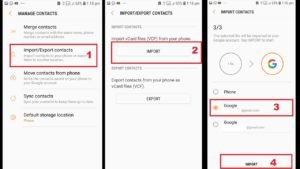
Conclusion
हम हर साल मोबाइल को Reset करते रहते हैं इसलिए अपने मोबाइल के Contacts का बैकअप लेते रहना बहुत जरूरी है, ताकि जो Contacts आपके आज है वह 10 साल बाद भी आपके पास सुरक्षित रहै।



